 An unresponsive and not responding error may mainly arise with our PC/laptop . We have not to worry about it. Sometimes it may happens that not our mouse , nor our keyboard work properly.There were only one option that we have to restart the PC.
An unresponsive and not responding error may mainly arise with our PC/laptop . We have not to worry about it. Sometimes it may happens that not our mouse , nor our keyboard work properly.There were only one option that we have to restart the PC.This happen when our system uses 100% CPU but there doesn't shown and our PC fan rotate very fast and hot air comes from there.
There were many reasons of it that our PC is not responding but i will tell you some of them whatever i face in practice session:-
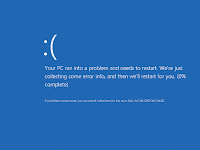 1.Hardware Compatibility Issue:-We use hardware which is not compatible for our computer .They must be a MOUSE ,USB,
1.Hardware Compatibility Issue:-We use hardware which is not compatible for our computer .They must be a MOUSE ,USB,KEYBOARD,HARDISK , PENDRIVE , ETC. In that case we got a blue screen message mainly known as BSOD(Blue screen of Death). You have to remove that suspicious item and replace with a functioning device or mainly compatible device .Many of time it may crash our Operating System.
2.Driver Issue:- Even Sometimes we install wrong driver on own PC than it makes some of the issues .It would be better to install proper and appropriate driver on Pc .Must install proper driver with proper hardware.
 3.Windows Registry Issue:- People uses cleaner which helps to clean all garbage in computer but some of cleaner can also clean registy .Registry are complex thing sometimes minor change in them can cause BSOD(Blue screen of Death) or not responding error .So, it would be better to not messed with registry.
3.Windows Registry Issue:- People uses cleaner which helps to clean all garbage in computer but some of cleaner can also clean registy .Registry are complex thing sometimes minor change in them can cause BSOD(Blue screen of Death) or not responding error .So, it would be better to not messed with registry.4.Antivirus Program Issue:- It seems to be strange sometimes people install two antivirus on PC and it would also make conflicts in computer.It may Messed up with programs and registry and can cause to the crash of Operating system .You have to uninstall which don't work better.
5.Malware and Viruses Issue:-Viruses Like worm, Trojan , malware Etc. are very much defective for our computer. We have to use better antivirus for Pc to get rid of it.
6.Application Bugs Issue:- When a poorly written system tools and application are run on computer it frequently hangs IE(Internet explorer) or Mozilla Firefox with all application .First of all you have to know which application causes problem and get rid out of it.You may have to uninstall the application from PC.
^POINTS:- Sometimes in our Pc our keyboard are working properly and our all program get jammed then we use CTRL+ALTR+DEL to open startup task manager where you can go to the tab Application and Select application and Press End task.