Firewall
is a network security that monitors and controls the incoming and outgoing
network traffic based on the configuration of security. It mainly establishes a
barrier between a trusted, secure internal network and another outside network
such as the internet that mainly assumed to be not secure or trusted.
Firewall are often categorized in
two types:-
1. Network Firewalls
Network Firewalls are a software appliance
running on general purpose hardware or hardware –based firewall computer
appliances that filter traffic between two networks.
2. Host-based firewalls
Host-based firewalls provides a
layer of software on one host that controls network traffic in and out of that
single machine.
Here some of steps shown in picture which makes your work helpful and understandable:
 Caption 1:
Caption 1:
First left click on windows icon and then select control panel and click left button then a pop menu open like control panel.
 Caption 2:Then you click left button system and security another pop menu open .
Caption 2:Then you click left button system and security another pop menu open . Caption 3:Click left button on Windows firewall option a new pop menu open.
Caption 3:Click left button on Windows firewall option a new pop menu open. Caption 4:
Caption 4:
Here a pop windows open which you see
 Caption 5:
Caption 5:
Click left button on turn on or off windows firewall
Caption 6: A new pop menu open
Caption 8: Cick left button on button menu of turn on windows firewall and then follow second step 7 and last click left button on ok .
 Caption 9: left click on the advanced setting
Caption 9: left click on the advanced setting
Caption 10 : A new pop menu open

Caption 11:
left click on outbound rules .
 Caption 12:
Caption 12: Caption 13 : Right click on the unbound rules a new small pop menu open then you have to select .
Caption 13 : Right click on the unbound rules a new small pop menu open then you have to select .Caption 14: A new pop menu open

Caption 16: Left-click on TCP.




Now , I hope you enjoyed the tutorial!!





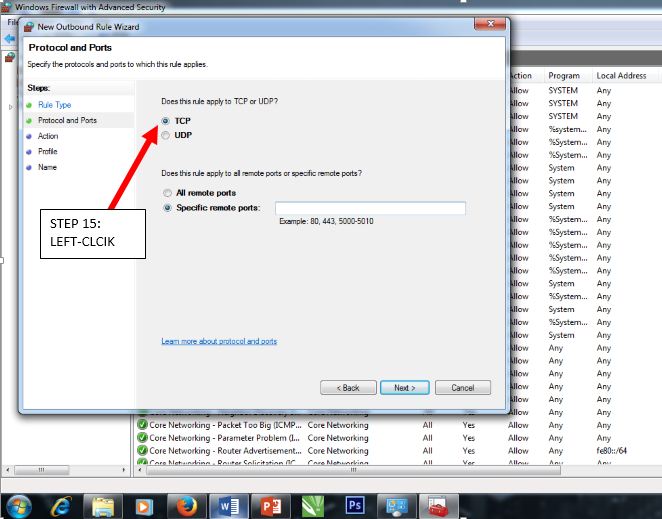
0 comments:
Post a Comment