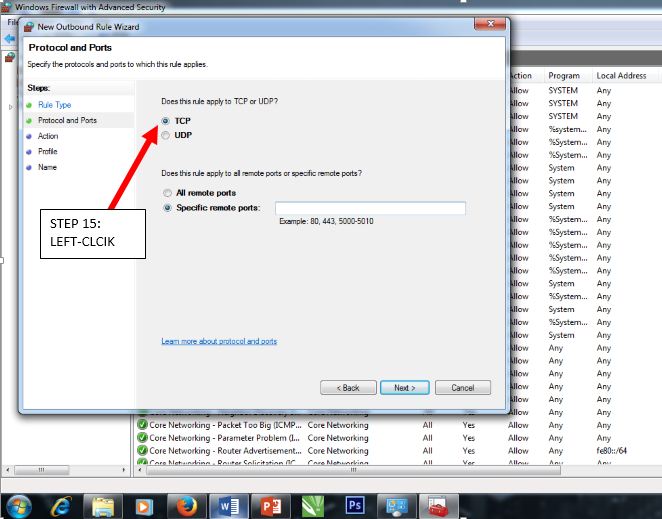A memory card, like an SD card , is a common way of transferring digital files from computer to computer to computer which are from a digital camera to a computer. This page walks you through how to transfer files from an SD card, miniSD card, MicroSD card and CF card to your computer.
What equipment do I need
Determine if your computer has a card reader installed. generally is on the front of the computer, to similar to what's shown below. For laptop computers, you may have one SD card slot on the side of the laptop.
If you don't have a card reader installed in your computer, purchase an after market card reader with USB connection.
Note: Make sure the card reader you gona purchase contains a slot for the type of memory card you are using.
How to transfer files from the memory card to a computer
1. If you have an external card reader , which you can make sure it may finally connected to the the computer.
2. You have to insert the memory card in the proper slot which available in your external card reader.
3. It also depend on the computer setting while inserting the card you may see a small notification window asking with the files. If a notification window does not appear , File explorer should open showing the files on the memory card which is similar to what is shown below.
4. At last you decide to transfer some of the files from the memory card.
- If you have transferring all files, select all the files by pressing Ctrl+ A, then right click and select copy, press Ctrl+C to copy the files.













 Caption 2:Then you click left button system and security another pop menu open .
Caption 2:Then you click left button system and security another pop menu open . Caption 3:Click left button on Windows firewall option a new pop menu open.
Caption 3:Click left button on Windows firewall option a new pop menu open. Caption 4:
Caption 4: Caption 5:
Caption 5:

 Caption 9: left click on the advanced setting
Caption 9: left click on the advanced setting

 Caption 12:
Caption 12: Caption 13 : Right click on the unbound rules a new small pop menu open then you have to select .
Caption 13 : Right click on the unbound rules a new small pop menu open then you have to select .